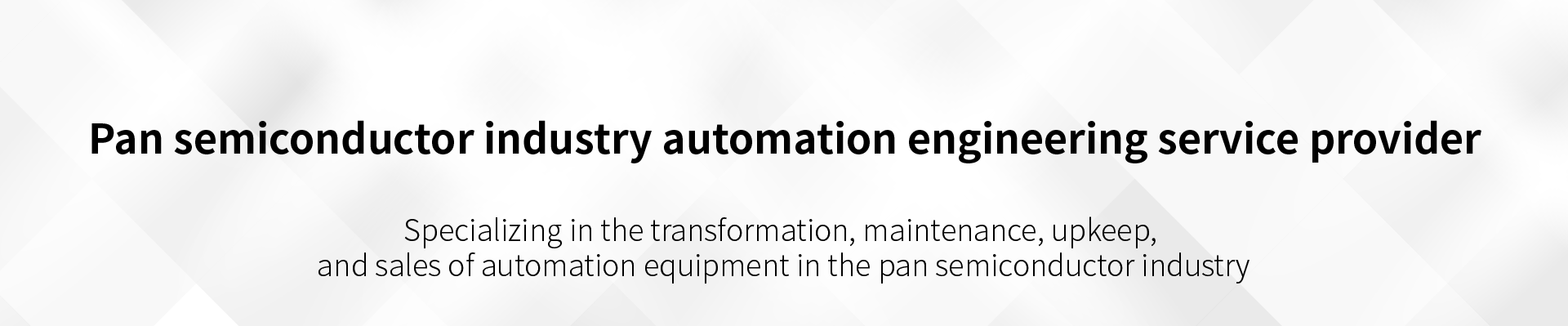What is the programming syntax of the KUKA robot
What is the programming syntax of the KUKA robot
Testing the KUKA robot
1. Check the grammar of KUKA robot program:
---> menu key File-- -->7CheckProgram
2. Programming window (Test) :
---> menu key View-- -->5Test
(1) function keys:
Tart: start the program, KUKA robot runs continuously according to the program.
FWD: the robot program steps forward.
WD: the robot program steps backward.
ModPos: correct robot operating position.
Instr: switch to command window.
(2) operation mode selection:
Press the switch key in the test window and move the cursor to Running. At this time, the function key displays Cont and Cycle options.
·Cont is in continuous operation mode, and the program is automatically executed in a loop.
·Cycle is in one-cycle mode, and the program will automatically stop after running.
(3) operation rate selection:
Press the switch key in the test window and move the cursor to Speed. At this time, the function keys display options of -%, +%, 25 and 100. Use the function keys to determine the running Speed.
· the actual running speed of the robot is the speed defined by the program motion instruction multiplied by the corresponding percentage, and the zui is no more than 250mm/s.
·-% and +% between 1% and 5% will increase or decrease by 1%, and -% and +% between 5 and 100 will increase or decrease by 5%.
·25 and 100 can quickly switch the running speed of the robot to 25 and 100.
· the adjustment of running speed can be carried out synchronously when the program is running.
· in the welding procedure, the running speed selection only changes the air travel speed, while the welding speed remains unchanged.
(4) program running pointer (>) :
· the program run pointer (PP) is crucial to indicate where the program will be executed once it is started.
· the program running pointer and cursor must point to the same line of instructions, so that KUKA robot can start normally.
· use the menu key to change the program running pointer position and select the instructions to be executed.
MoveCursortoPP: move the cursor to the PP position.
MovePPtoCursor: move the PPto the cursor position.
3. MovePPtoMain moves PP: to line yi of the main program.
4. MovePPtoRoutine: move PPto the corresponding routine.
3. Delete instruction:
Move the cursor to the command line to be deleted, press delete key, and use function key OK to confirm.
4. Add instructions:
Press function key instr-> in the test window to enter the instruction window and select add instruction. The selected instruction will generate the next line of the instruction line indicated by the cursor. If the cursor is at the yi line of the program, a prompt window will appear to select new instructions generated at the yi line of the program (select function key Yes) or the next line (select function key No), and then confirm with function key OK.
5. Modified working point:
· move the robot to the robot maintenance work site that needs to be recorded.
· move the cursor to the motion command to be corrected, and press the function key ModPos to correct the working point.
· note that the Tool and Wobj selected in the operation window must be the same as the movement command.
6. Stop:
Press the s-stop key to Stop the test and avoid Enabling the device.